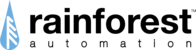Clicking "Settings" in the menu in the banner at the top of the User Portal brings you to the Settings page, which has a number of tabs.
Metering

The Metering tab shows several boxes:
- Meter Zigbee - shows the MAC Address of the meter you are connected to. This may be helpful if you problems with the connection. The red button will terminate the connection to the meter -- this is not reversible and should only be done if instructed to do so by technical support.
- Pricing - shows the current price per kWh. To change the price, see Setting up Pricing on the EAGLE 3.
- Messages - shows any text messages sent from the utility to the meter.
- Multiplier/Divisor - for those with 3-phase service, primarily commercial/industrial accounts, that have a multiplier for their meter readings; most users will not need this.
EAGLEs

The EAGLEs tab shows a list of the EAGLEs that appear in the "Cloud ID" dropdown list in the top banner menu. You can add a unit to the list by clicking the green "Add EAGLE" button in the lower right corner.
Cloud

The Cloud tab allows you to enter a URL to send your metering data to; this allows you to use a third-party cloud service with the EAGLE. See Configuring Uploaders for the EAGLE 3.
Control

The Control tab allows you to set some parameters for your Cloud Account.
Timezone

The Timezone tab shows you the current timezone in effect for graphs and data timestamps and allows you to set it.
Actions

The Actions tab lets you set up actions to be taken when certain triggers are met. See Setting up Actions on the EAGLE 3 for details.
Devices

The Devices tab shows you the Zigbee devices that are connected to the EAGLE 3 control network. You can also edit, delete, and add devices from/to the list. This can also be done in the EnergyVUE app: Adding Control Devices to the EAGLE 3.